Introducing CardValet®
Diamond Valley is pleased to introduce CardValet®, a mobile card management application that helps reduce account fraud by allowing cardholders to monitor accounts with their smartphone and control how, when and where their debit and/or credit card is used.
CardValet is available in the Apple® App Store(link is external) or Google® Play(link is external). Once CardValet is set up, cardholders have the ability to “turn off” their card when not in use, establish transaction spending limits and decline a transaction when the amount exceeds a predefined threshold.
Real-time smartphone alerts can be customized based on the types of information each cardholder would like to receive. For example, a cardholder can set up an alert to be notified when a card is used, when a transaction is approved and exceeds any of the permitted use policies, or when a card transaction has been attempted but has been declined based on the parameters established.
CardValet offers cardholders the capability of linking additional accounts to better monitor dependent spending. So, by using the GPS system in their smart phone, geographic use restrictions can be established for college students along with restrictions on merchant type and spending limits.
CardValet is also ideal for small businesses. All transactions can be monitored or controlled for specific merchant categories, such as travel, restaurants or entertainment, and can be denied or reported for types of merchants deemed not business related.
Please Note: Our previous card control app, MobiMoney, has been discontinued for Diamond Valley card holders.
Installing CardValet
CardValet is available for download in the Apple® App Store or Google® Play.
CardValet® on Google® Play CardValet® on Apple® App StoreRegistering for CardValet
To use CardValet, you must first register at least 1 card.
 1 - Select Create An Account to start the registration process.
1 - Select Create An Account to start the registration process.
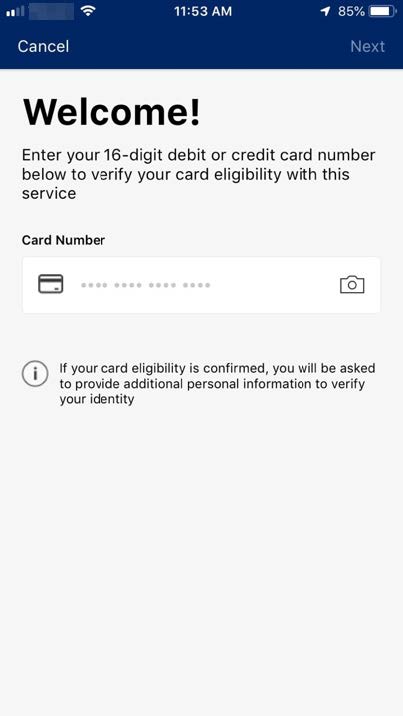 2 - Enter your 16-digit Diamond Valley card number. Tapping the Camera button will activate your smart device’s camera, allowing you to scan the card number instead of entering it manually.
2 - Enter your 16-digit Diamond Valley card number. Tapping the Camera button will activate your smart device’s camera, allowing you to scan the card number instead of entering it manually.
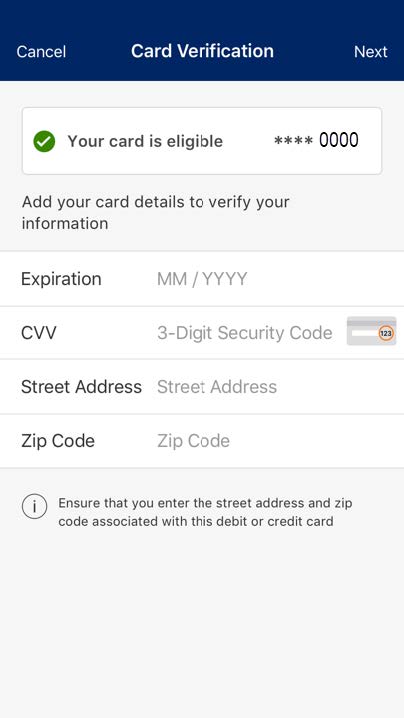 3 - Once a valid card number is entered, cardholders are prompted for security verification information for the entered card including:
3 - Once a valid card number is entered, cardholders are prompted for security verification information for the entered card including:
- Card expiration date
- Security code
- Street address
- ZIP code
If you enter the information incorrectly 3 times, registration is suspended for 30 minutes. After 30 minutes you can attempt again. If the card information is entered incorrectly another 3 times, you will be blocked from registration and must contact Diamond Valley at (812) 425-5152.
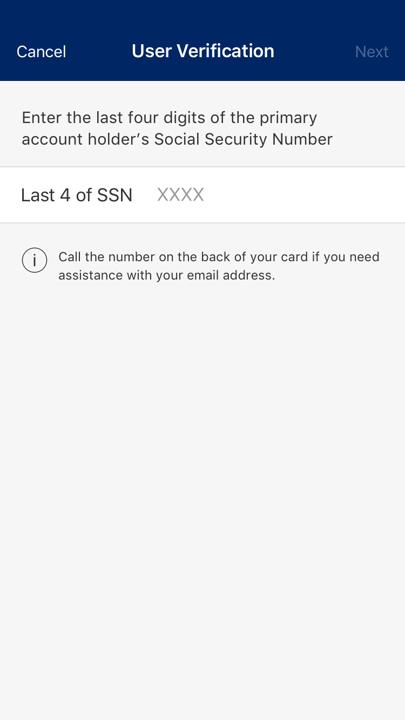 4 - Next, you will be asked to enter the last four digits of the Cardholder’s social security number.
4 - Next, you will be asked to enter the last four digits of the Cardholder’s social security number.
Please Note: If the SSN fails to register, you may be prompted to enter an email address on file or confirm your account with PIN-based transaction verification.
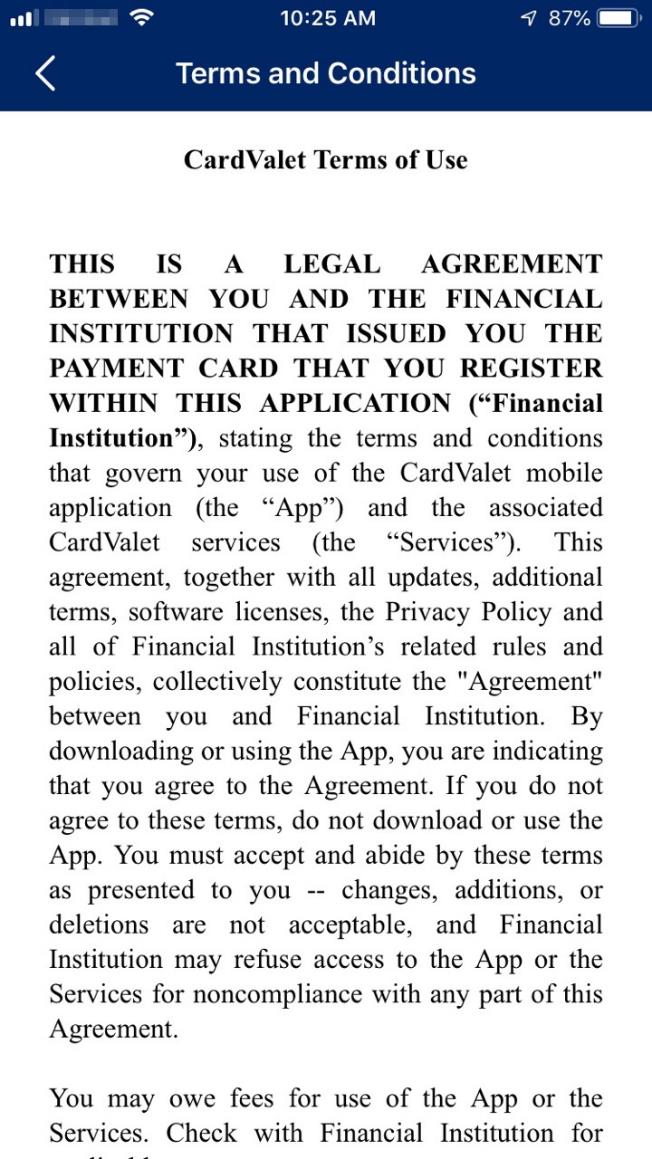
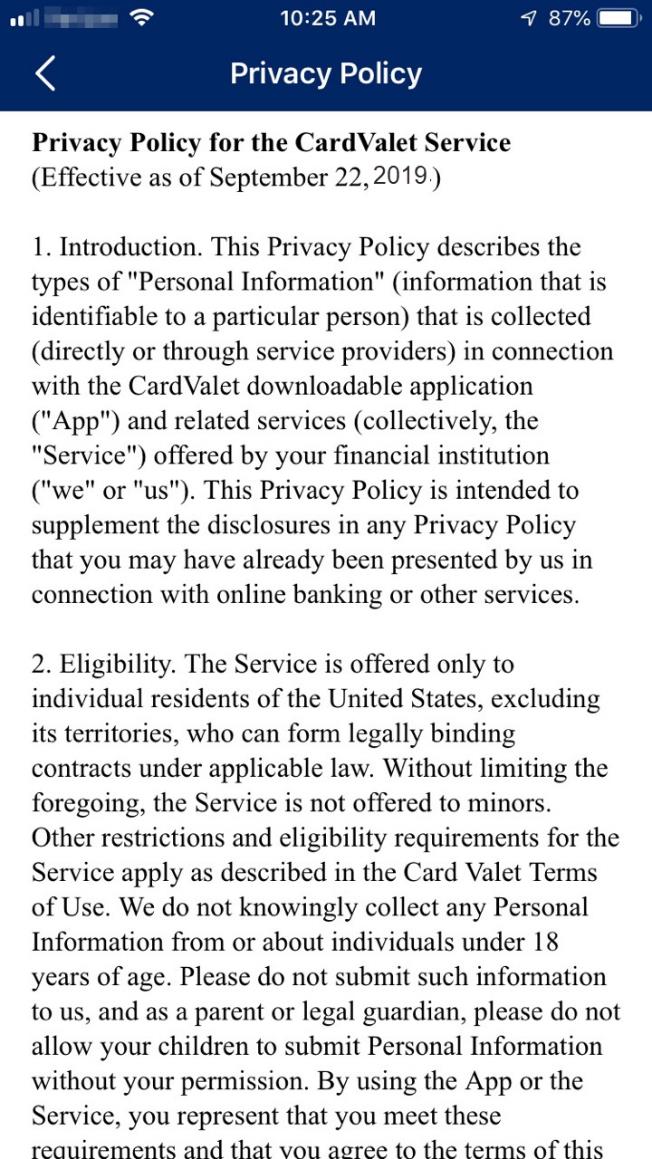 5 - After successfully entering your authentication information, you will need to accept the Terms and Conditions and Privacy Policy.
5 - After successfully entering your authentication information, you will need to accept the Terms and Conditions and Privacy Policy.
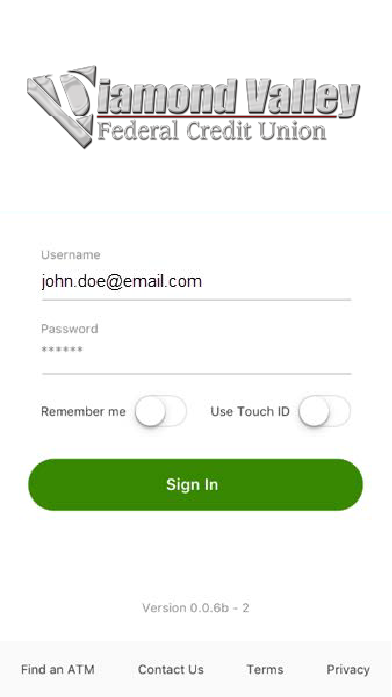 7 - When you click “DONE”, you will be taken back to the login page.
7 - When you click “DONE”, you will be taken back to the login page.

