Mobi Money
 MobiMoney is the only app for Diamond Valley members that gives them full control of their debit card usage in a way they’ve never had before. With MobiMoney, members are alerted to potential fraud and empowered to decide when, where and how their cards are used in real-time.
MobiMoney is the only app for Diamond Valley members that gives them full control of their debit card usage in a way they’ve never had before. With MobiMoney, members are alerted to potential fraud and empowered to decide when, where and how their cards are used in real-time.
MobiMoney – Getting Started
***UPDATE July 26th, 2019*** - You can access the MobiMoney right from the DVFCU app! Visit this link for more information!***
Download:
- Open the Google Play Store or Apple App Store
- Search for “MobiMoney”
- Tap Download/Install
*MobiMoney is compatible with any Android device using 3.x OS or newer or any Apple devices using and Apple iOS 6.x or newer.
You can also find a link to Download MobiMoney on the DVFCU App Page!
Registration:
- Once download is complete, tap the MobiMoney app icon on your device
- Tap the “login” button at the bottom of the screen
- Tap the “New User? Register Here” button to begin registration
- Enter your 16 digit card number
- Enter your address, security code, and card expiration date
- Enter the last 4 digits of your SSN
- Accept terms & conditions
- Create Your Account
- User ID, Select password, Enter your email address
*If you have trouble registering, verify that the address, SSN, & Expiration Date being entered in the MobiMoney app matches the information at your institution.
Next Steps!
| Manage Card | Set Preferences | See Notifications |
|---|---|---|
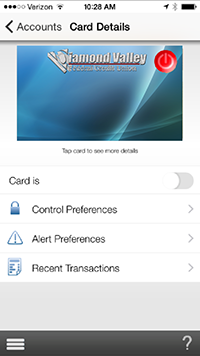 |
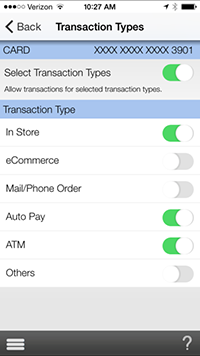 |
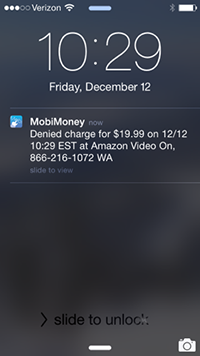 |
| This card is turned OFF. All transactions except recurring will be denied until card is turned back on, | Transaction type controls are enabled. In this instance “eCommerce, Mail/Phone, and other” will all be denied. | This push notification is alerting the cardholder to a transaction being denied. By swiping the alert you can see more detail. |
MobiMoney F.A.Q
Q: What is MobiMoney?
A: MobiMoney is a Card Controls Application.
- Card Controls – Card on/off, Location-based, Transaction-type, Merchant-type, Threshold-based
- Card Alerting – Card Status, Location-based, Transaction-type, Merchant-type, Threshold-based
- Mobile Banking includes: Account Balance, Transaction History, Intra Bank Transfers for debit only
Q: What devices are compatible with MobiMoney?
A: Any Android device using 3.x OS or newer or any Apple devices using and Apple iOS 6.x or newer will be supported.
Q: How do cardholders enroll?
A: To enroll simply need to download the application from the Google Play Store or Apple App Store and have their cardholder information ready to enter.
Q: When the cardholder signs up on the MobiMoney app, does it start immediately or is there an overnight process before it starts working?
A: The MobiMoney app starts immediately.
Q: Where is the menu on an Android Device?
A: The menu will show by holding down the button below.

Q: How does the Cardholder set controls and alerts?
A: MobiMoney enables the cardholder to set controls and alerts to limit fraud. These are set, and can vary, for each card registered and can be changed under the “Control Preferences” and “Alert Preferences” tab.
Q: What is the difference between Card On/Off and other transaction sub-controls?
A: Card On/Off allows the cardholder to quickly disable or enable the card as a whole. The sub-controls allow the cardholder to set controls based on transactions they don’t often participate in.
| Manage Card | Set Control/Alert Preferences |
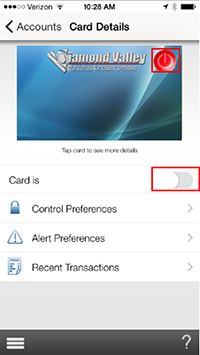 |
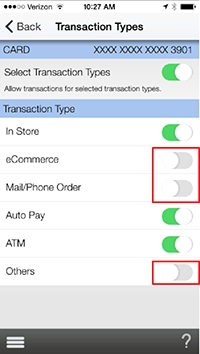 |
| This card is turned OFF. All transactions except recurring will be denied until card is turned back on | Transaction type controls are enabled. In this instance “eCommerce, Mail/Phone, and other” will all be denied. |
Q: For recent transactions, how many can be displayed? How far back does it go?
A: The configuration shows the last 50 transactions or the last 3 months of transactions.
Q: Are balances shown in real-time?
A: The balances are obtained in real-time when the request is made.
Q: If I have two cards registered can I transfer funds from Card 1 to Card 2?
A: Only Intra-Card transfers are available in MobiMoney. If Card 1 has two linked accounts funds can be transferred from Account 1 to Account 2 on Card 1. Not from Account 1 on Card 1 to Account 1 on Card 2.
Q: I received a push notification but don’t know why.
A: Under the “Recent Transactions” tab find and tap the transaction you received the push notification. The “Transaction Details” screen will show the pertinent details of the transaction and by tapping on the dollar amount (top right) the screen will show what alert and controls settings would have triggered a notification.
| Transaction Details | Additional Details |
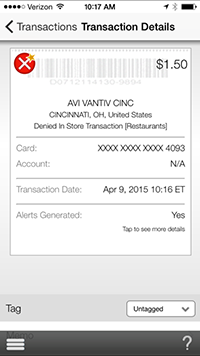 |
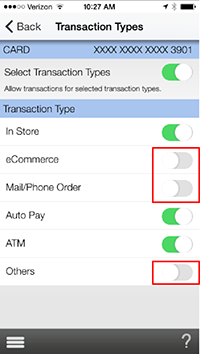 |
| Once you’ve found and tap on the specific transaction in the “Recent Transactions” this screen will appear | By tapping “tap to see more details” you can see why MobiMoney DENIED or ALERTED for a specific transaction |
Q: What is passcode and what are the options they come with it?
A: The passcode is used for session validation and has two options. One is the actual passcode itself, the other (for apple devices only) is touch ID. If you have logged in with your password, you have created a new session. That session should last for 24 hours assuming the user doesn’t close the app completely. If a user has not closed the app and they switch back and forth between apps they should be able to use the passcode to reenter the app. If they have closed the app or the session time has expired then they will be kicked back to the login screen.
Q: We have a cardholder that is having trouble registering their card in the MobiMoney app. What could be wrong?
A: If a cardholder is having trouble registering their card in the MobiMoney app, the first step is to verify that the address, SSN and expiration date that the user is entering in the MobiMoney app matches the information that is stored for them in Direct/iQ.
- If they do not match, Direct/iQ should be updated with the correct information. Once updated, have the cardholder retry to register their card.
- If they do match, a ticket will need to be opened at Vantiv to investigate the issue.
Q: Is the Block International Transactions Control designed to block cards outside the US? What if a cardholder lives outside of the U.S.? Will this control decline transactions in their home country?
A: “Block International” is really “Block Non-US” transactions. If you have cardholders that live outside the US, coach them to not use any of the location controls including My Location and My Region Controls.
Also, the MobiMoney APP is only available in the US App Store. In order for a cardholder outside of the US to download the app, they would need to access the US store by either spoofing (faking) their location or having an account setup with Apple/Google that was based in the United States.
